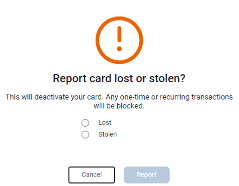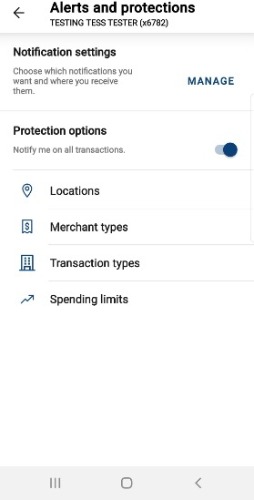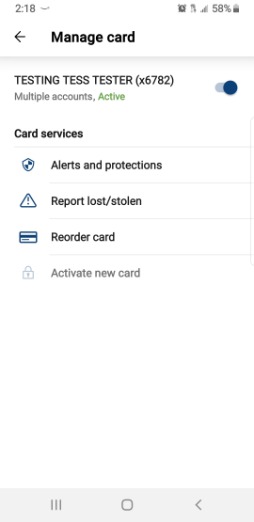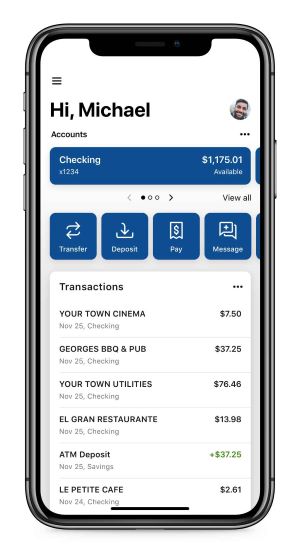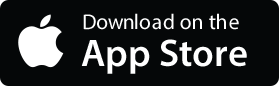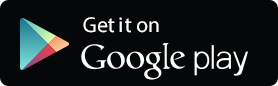Online and Mobile Banking
Access your account anytime, anywhere!
With our Online & Mobile Banking Platforms, you get to enjoy the following features and benefits:
-
Enjoy the universal capabilities, look, and feel between online or mobile access
-
Two Factor Authentication - the most secure
-
View balances & transaction history
-
Free budget management tool: Cash Coach
-
Activation with the click of a button, temporarily turn cards on/off instantly, report lost or stolen, and order a new card - located in the Card Management section on your dashboard
-
Go paperless & enroll in electronic statements & documents
-
Customizable dashboard views
-
Update your profile, contact and security information
-
Access to support staff through a straight forward, convenient, and robust direct messaging system
-
Bill Pay. Instructions on how to pay a person using Bill Pay.
-
Set account alerts, travel notifications & more
-
MyCardRules™ - Located in the Card Management section of online banking or the mobile app.
-
Available with full functionality in both our mobile app and in online banking
-
Settings made are effective immediately
-
Each card can be managed individually, with its own settings
-
Alerts can be received in app, and/or to the mobile number and/or email on the account
-
Transactions on each card can be set to BLOCK or SEND NOTIFICATION for various transaction types
-
Spending limits can be set for both individual purchases as well as monthly totals
-
Members can quickly and easily report their lost or stolen card from their mobile or online banking.
-
Spending limits and Alerts can be set for separately designated amounts
-
If you need assistance accessing your accounts or setting up the enhancements, please call us at 303.978.2274.