Digital Wallets
Your mobile experience is getting even easier as Colorado Credit Union is now offering mobile payment and digital wallet services to our members.*
Digital Wallet applications are secure and easy ways to pay for purchases in stores, on the web and in apps. These purchases are secure. Your card number is not shared with the merchant and isn’t stored on your mobile device. Instead, an encrypted number is used to process the payment.
The following payment options are now available to members:
Apple Pay • Google Pay • Samsung Pay • Fitbit Pay • Garmin Pay
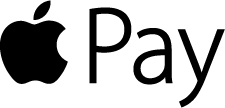
Pay securely with your VISA ® Apple Pay™. Setting up your CCU VISA ® is simple.
iPhone
- Open the Wallet app and tap the plus sign.
- Follow instructions on the screen
Apple Watch
- Open the Apple Watch app on your iPhone and select Wallet & Apple Pay
- Tap Add Credit or Debit Card
- Follow instructions on the screen
iPad
- Go into settings, open Wallet & Apple Pay
- Select Add Credit or Debit Card
- Follow instructions on the screen
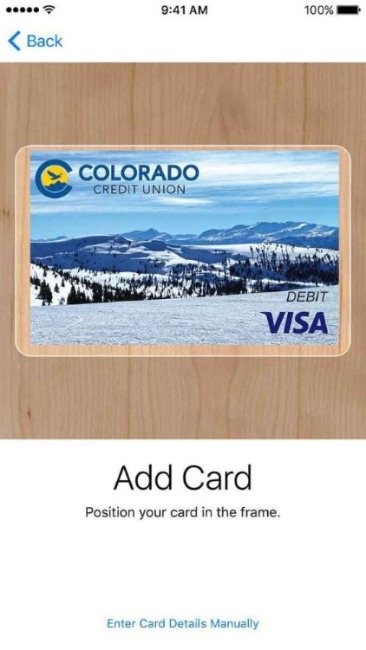

To make an in store payment, hold iPhone near the contactless reader with your finger on the touch ID. For Apple Watch, you will need to double click the side button and hold the display of your watch up to the contactless reader. To pay within apps on the iPad or iPhone, select Apple Pay as the payment method and place your finger on the touch ID.

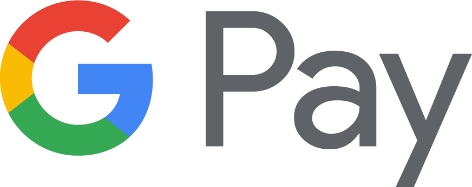
Pay securely with your VISA ® Google Pay. Getting started is easy.
- Download the Google Pay app from Google Play of the App Store
- Follow the instructions to add your CCU VISA ® card
- Verify your card if need
Starting using Google Pay today. Here is a list of the stores and apps that accept Google Pay.
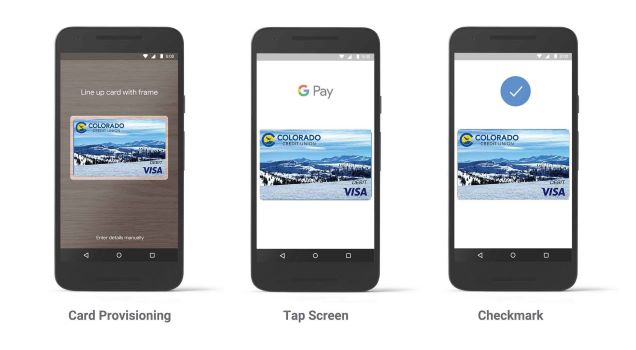
Samsung Pay is designed to make paying with your device fast, easy and convenient. Once your card is added, all you need to do is swipe up on your screen and hold your device close to the contactless reader. Adding your CCU VISA® card is easy.
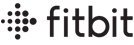

- Open Samsung Pay on your phone
- Tap Menu in the top left corner
- Tap Cards. Add card (blue +card icon)
- Tap Add credit/debit card. Follow the on-screen instructions to register your card
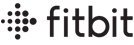
You watch can also hold your wallet. To start, add at least 1 credit or debit card to the Wallet section of the Fitbit app.
- With your device nearby, tap the Today tab and tap your profile picture
- Tap your device image, then tap the Wallet tile
- Follow the on-screen instructions to add a payment card
- Follow the on-screen instructions to turn on notifications for your phone
You can add up to 6 cards to the Wallet and choose which card to set as the default payment option on your device. This Fitbit Wallet page has more detailed information on Fitbit Wallet.
Keep paying on the go with Garmin Pay™ without needing your wallet or your phone.
You can add up to 10 credit or debit cards to your Garmin Pay™ wallet.
- From the Garmin Connect™ app, select the menu (three horizontal line or three horizontal dots)
- Select Add Card
- Follow the on-screen instructions.
After the card is added, you can select the card on your watch when you make a payment.
To use Garmin Pay:
- Enter your passcode
- Select the right credit card from your virtual wallet
- Then hold your wrist near the card reader
*Digital Wallets, Online, and Mobile Banking are offered FREE to our members. However, you may be charged access rates depending on your carrier. Web access is needed to setup a Digital Wallet services or use Online and Mobile Banking and mobile deposit.
