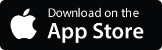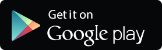Adding Account Profiles in Mobile Banking
For members with multiple CCU accounts, adding a "profile" will allow you to conveniently switch between mobile banking account profiles.
Please Note: To access this function, you must be in the mobile app, this is not available with online banking
Need the mobile app? Download the ColoradoCU mobile app today.*
Adding a Profile
- Once logged into the mobile app, select the menu icon
 in the top left corner
in the top left corner - Select your name in the bottom left corner
- Select “Switch Profile” / “Add Profile”
- This will be based on if you are already logged into multiple accounts on your device
Select “Add profile”
- This will be based on if you are already logged into multiple accounts on your device
- Enter the username and password and select “Sign in”
- If the new profile being added has already enrolled into online/mobile banking, you will need to enter your username and password and will be prompted to enter a verification code setup with your preferred method
- If the new profile has not yet enrolled into online/mobile banking, select “First time here? Enroll now” and enroll the new account
Switching Profiles
- Once logged into the mobile app, select the menu icon
 in the top left corner
in the top left corner - Select your name in the bottom left corner
- Select “Switch Profile”
- Select the account to switch to and enter the passcode or biometric
Removing a Profile
- Select “Switch Profile”
- There will be a remove icon “(-)” next to each logged in account
- Select that icon next to the account that needs to be removed
*Online and Mobile Banking are offered FREE to our members. However, you may be charged access rates depending on your carrier. Web access is needed to use Online and Mobile Banking and mobile deposit.